Introduction: Become the Pattern Designer
Love cross stitch but craving more creative control? Pre-made patterns are great, but designing your own opens up a world of possibilities. Imagine stitching a beloved pet portrait, a favorite quote, or a completely unique artwork! This guide demystifies cross stitch software, showing you how to transform your ideas into stitchable charts.
Selecting Your Digital Toolkit: Choosing Software
Various software options exist, each with unique features and interfaces. Consider these factors when choosing your tool:
- Budget: Options range from free web-based tools to comprehensive software requiring a purchase or subscription. Look for free trials.
- Key Features: Essential features include image import, color palette management (with major floss brands like DMC/Anchor), stitch type options (full, fractional, backstitch), and clear pattern export (PDF, image).
- Ease of Use: Find software with an intuitive interface that suits your technical comfort level.
- Platform Compatibility: Ensure the software runs on your operating system (Windows, macOS, Linux, Web).
- File Format Support: Check compatibility for importing images (JPG, PNG, GIF) and exporting patterns (PDF is common).
From Image to Chart: A Step-by-Step Guide
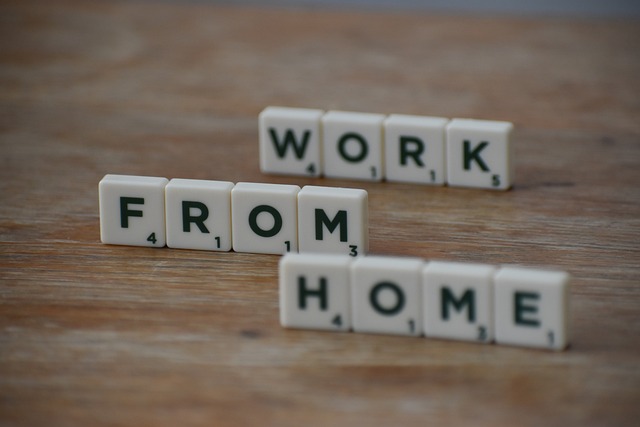
- Import Your Image or Start Fresh: Load a photo or graphic, or begin with a blank canvas to draw your design from scratch. Clear, well-defined images work best.
- Adjust Image Properties: Use tools to crop, resize, adjust brightness/contrast, and simplify colors (posterization). Reducing the color count early simplifies the conversion.
- Define Pattern Dimensions: Set the desired finished size in stitches (width x height) and/or physical dimensions based on your chosen fabric count (e.g., 14-count Aida).
- Select Floss Palette: Choose your preferred floss brand (e.g., DMC, Anchor). The software will map image colors to the closest available thread colors. Review and manually adjust these automatic selections for better accuracy or artistic effect.
- Generate the Pattern Grid: The software converts your adjusted image into a grid of cross stitch symbols based on your settings.
- Refine and Edit: Manually tweak individual stitches. Clean up 'confetti' (isolated single stitches), smooth curves, swap colors, and ensure details render clearly. This is where your artistic touch shines.
- Add Backstitching & Details (Optional): Use line tools to add backstitching for outlines and definition, or incorporate fractional stitches or French knots if supported.
- Preview and Export Your Chart: Carefully review the generated pattern chart, symbol legend, and floss list. Export it as a printable PDF or image file, ready for stitching.
Pro Tips for Polished Patterns

- Start Small & Simple: Tackle less complex images or smaller dimensions first to master the software and conversion process.
- Manage Your Color Palette: While software can handle hundreds of colors, aim for a manageable number (e.g., 15-40) for easier stitching unless photorealism is the specific goal. Fewer colors often produce a cleaner look.
- Understand Fabric Count: Fabric count dictates stitch size. Lower counts (e.g., 14-count) yield larger stitches and a bigger final piece, ideal for simpler designs. Higher counts (e.g., 18-count, 28-count) allow finer detail in a smaller area.
- Proofread Your Chart: Before printing/stitching, meticulously check the symbol chart against the color key. Ensure symbols are distinct, easily readable, and the floss list is accurate.
- Stitch a Test Swatch: Consider stitching a small, critical section (e.g., an area with key colors, faces, or fine details) to verify color choices and overall appearance before investing time in the full project.
Exploring Advanced Techniques

Once comfortable, enhance your designs by exploring:
- Creating smooth gradients and realistic shading.
- Using fractional stitches (¼, ¾) for curves and finer details.
- Incorporating specialty elements like beads or metallic threads.
- Designing intricate text and custom lettering.
- Converting complex artwork or illustrations.
Resources for Further Learning
Ready to dive deeper? Explore these helpful avenues:
- Online cross stitch forums and Facebook groups (search for pattern design or software names).
- Video tutorials on YouTube specific to your chosen software.
- Official software documentation and help files.
- Blogs and websites dedicated to digital cross stitch design.
